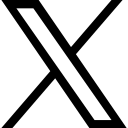Artist Blog
Using a colour picker

Use a colour picker to help you discover all the shades and tones in your reference images easily.
Do you struggle seeing all the colours in the reference image you are working from?
Sometimes it's impossible to break down all of those shades and work out our palette of pastels.
Did you know you can use a colour picker? Especially good for anyone who doesn't use an image or photo editing software. A colour picker just requires you to upload your image, place the square over an area of the image and it will pop up the colour for you to see very clearly, all you need to do then is match it to one of your supplies or mix it from multiple pastels.
 |
There are quite a few on the internet, but the one I'm using for this post is Image Color Picker (USA) and is very simple neither does it require any skills to use. It gets you back to the drawing board very quickly.
63bb07b6545e3_lg.jpg)
1. Click 'Use your image'
63bb07d3ef426_lg.jpg)
2. Choose one of the tabs to locate your image
63bb07f398781_lg.jpg)
3. Once the image is uploaded, simply use your mouse to place the curser over the area you need to know the colour of. You can be quite accurate as the pixels allow you to narrow down. The colour is shown top right, it's as easy as that! Especially good for picking out tiny areas or shadows. The program will tell you hex and colour codes too.
PS. Don't forget to let me know what you are struggling with in the world of pastels, maybe I can create a post or video to help you out!
Categories: : art tips
Want to create stunning pastel portraits without overspending?
Get my FREE Pastel Artist's Toolkit Ebook
Hi, I’m Karie-Ann — a UK-based wildlife and pet portrait artist. I’ve created this toolkit to help fellow artists save money, avoid overwhelm, and feel confident with their pastel materials. Whether you’re just starting or refining your technique, this guide is for you.

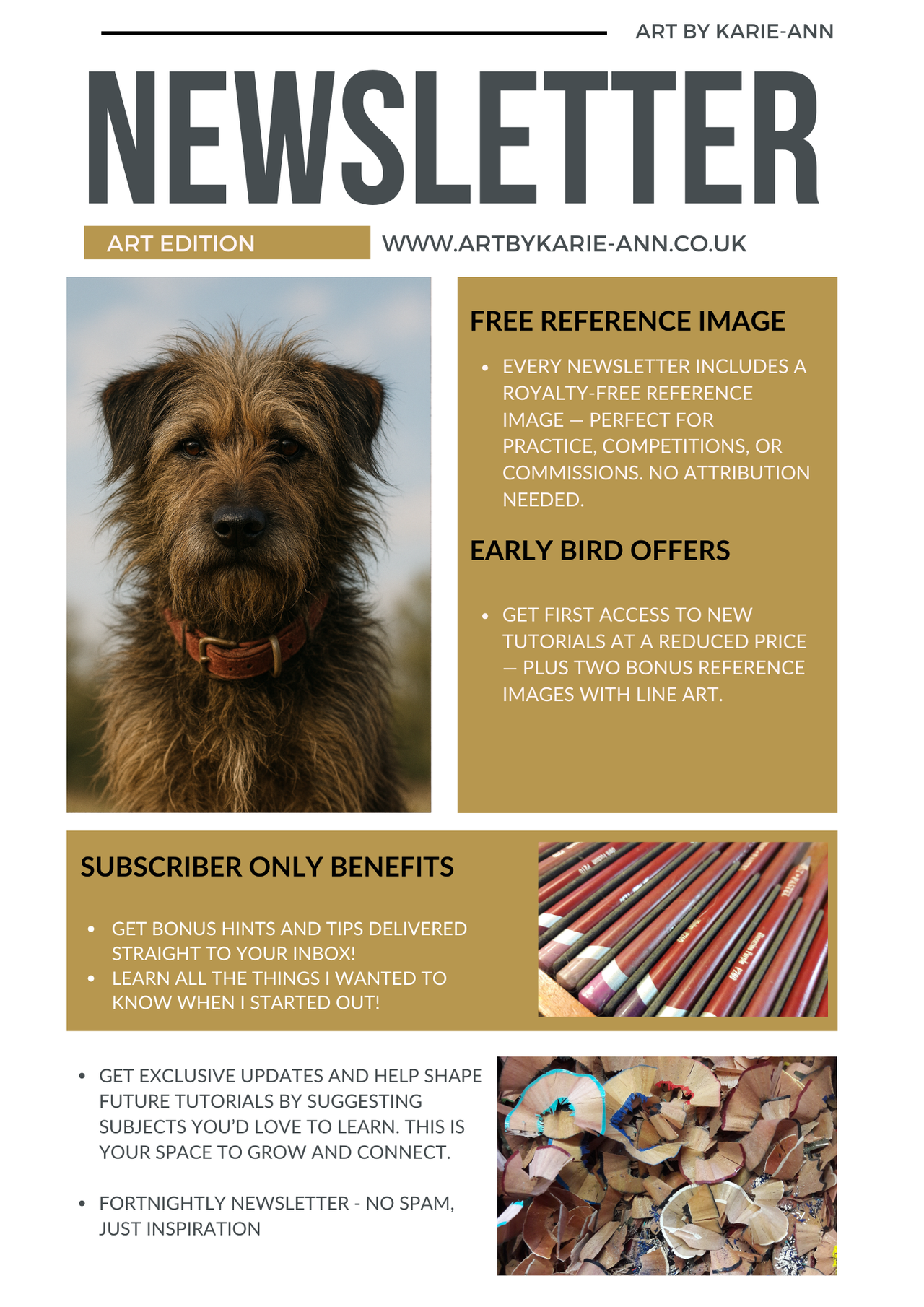
 Art by Karie-Ann
Art by Karie-Ann